Do not create multi-accounts, you will be blocked!
MyMedi - Responsive WooCommerce WordPress Theme v1.7.3
Featured Replies
Recently Browsing 0
- No registered users viewing this page.
Latest Updated Files
-
ViserAD - AI Powered Marketing Content Creation Platform as SAAS
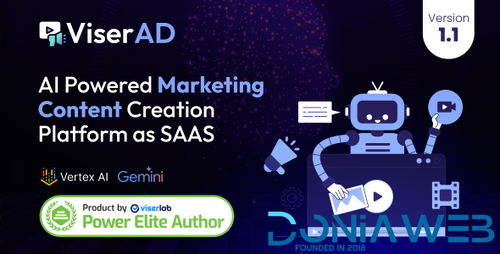
- 3 Downloads
- 0 Comments
-
ptcLAB - Pay Per Click Platform

- 7 Downloads
- 0 Comments
-
VocaLab - AI Powered Tune And Voice Generator SaaS Platform
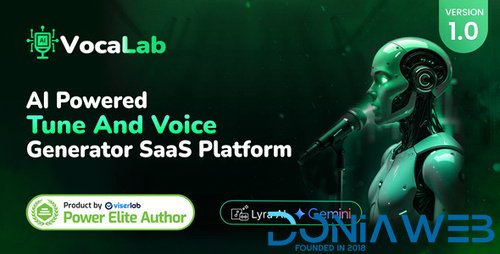
- 0 Purchases
- 0 Comments
-
Really Simple SSL Pro - Improve Security with Really Simple SSL Pro
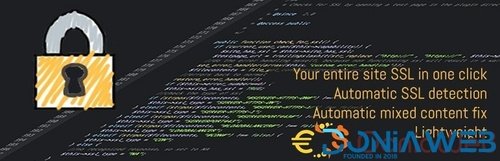
- 30 Downloads
- 0 Comments
-
JetWooBuilder - WooCommerce Page Builder Addon for Elementor
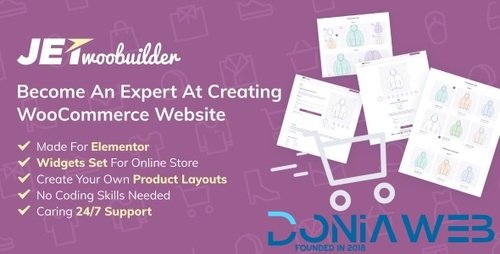
- 5 Downloads
- 0 Comments
-
Profile Builder Pro - WordPress Profile Plugin
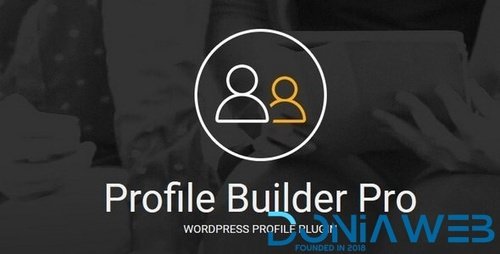
- 15 Downloads
- 0 Comments
-
WooCommerce Canada Post Shipping Method

- 2 Downloads
- 0 Comments
-
WooCommerce FedEx Shipping Method
.thumb.jpg.46d8830b1d18b69e1ca303694cded2b4.jpg)
- 2 Downloads
- 0 Comments
-
WooCommerce Order Barcodes

- 3 Downloads
- 0 Comments
-
WooCommerce Returns and Warranty Requests
.thumb.jpg.49727785ff4b54ae254835e2c80b293a.jpg)
- 12 Downloads
- 0 Comments
-
WooCommerce Royal Mail

- 0 Downloads
- 0 Comments
-
WooCommerce UPS Shipping Method

- 0 Downloads
- 0 Comments
-
WooCommerce USPS Shipping Method

- 4 Downloads
- 0 Comments
-
WooCommerce Shipment Tracking

- 10 Downloads
- 0 Comments
-
WooCommerce Advanced Notifications

- 0 Downloads
- 0 Comments
-
WooCommerce Australia Post Shipping Method

- 1 Downloads
- 0 Comments
-
All Marketplace - 34 Paid Premium Extensions + 10 Premium Themes | MagicAi

- 83 Purchases
- 761 Comments
-
AIGraphy - AI Powered Image Generator SAAS Platform
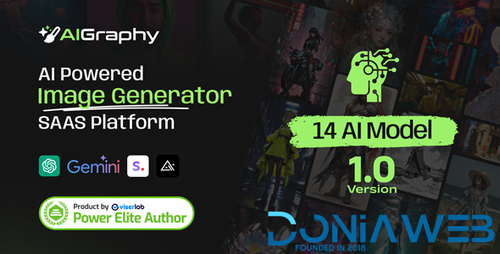
- 0 Purchases
- 0 Comments
-
WhatsDesk – Smart WhatsApp Support Ticketing & Sales Automation Tool
.thumb.png.17f220c548e942797c67595c75ba662a.png)
- 18 Downloads
- 0 Comments
-
Xngine - The Ultimate Sngine Theme
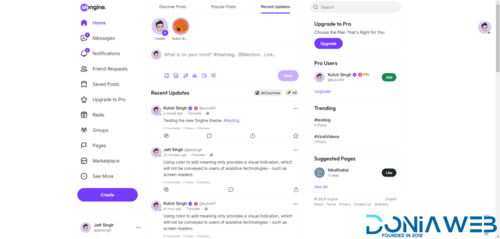
- 887 Downloads
- 28 Comments
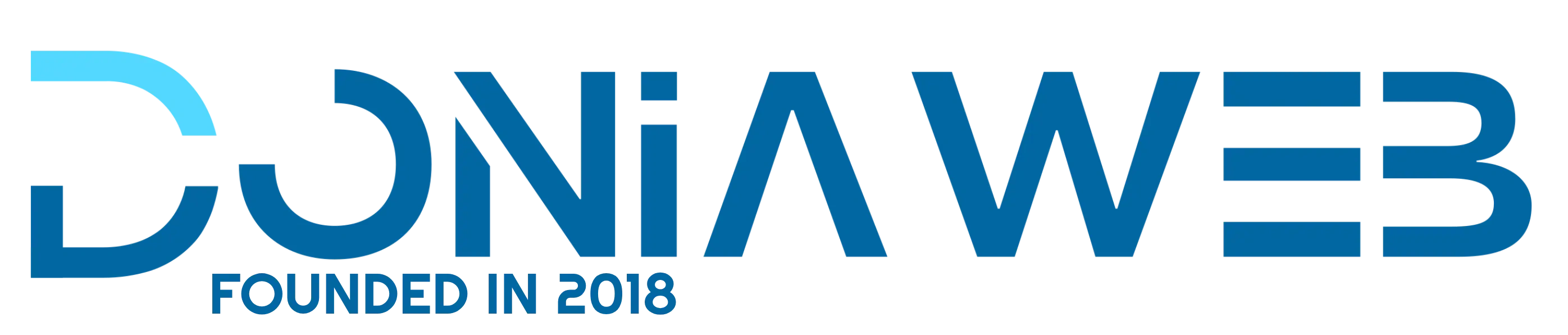


Create an account or sign in to comment